 Dell shipped a lot of computers with the DW1520 Wireless-N Half-mini card. This card is a problem because it does not offer different locations to operate on. Normally, to change the location, you can go to the device manager, select the card, select properties and go to the advanced tab. Scroll down the list to location. The driver provided by Dell only offers the USA as a location. I first tried to find a newer driver, but the one on the Dell website is the same version. Why does Dell only offer USA in the location settings for the network card? I bought my computer from a reseller in South Africa, surely there should be a South Africa option, along with all the other options.
Dell shipped a lot of computers with the DW1520 Wireless-N Half-mini card. This card is a problem because it does not offer different locations to operate on. Normally, to change the location, you can go to the device manager, select the card, select properties and go to the advanced tab. Scroll down the list to location. The driver provided by Dell only offers the USA as a location. I first tried to find a newer driver, but the one on the Dell website is the same version. Why does Dell only offer USA in the location settings for the network card? I bought my computer from a reseller in South Africa, surely there should be a South Africa option, along with all the other options.
I have had my computer for two and a half years. It was annoying that sometimes I could not connect to wifi networks. Only recently did I find a workable solution. Up until then I had a workaround.
The workaround was to take a USB wifi dongle with me, in case the network I needed was in a hidden frequency. IE a legal frequency here, but illegal in the States. I would plug in the dongle and use it to connect to the network I needed.
I often give support in a hotel, where guests sometimes can’t connect to the hotel wifi. Sometimes its the country settings. So its a setting I am familiar with.
Here in South Africa, there is about a 10% chance the wifi network is using a frequency which is not ‘legal’ in the States.
Here’s a screenshot of the location setting for the network card in the device manager:
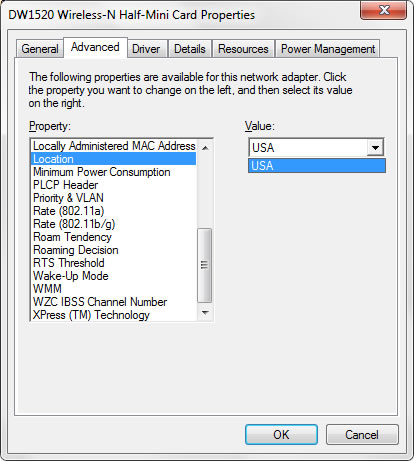
I found a post on a dell forum which was really helpful but just a little off in the solution offered.
I hope to improve on this:
My solution… [note – editing the registry may break your computer. Do not proceed unless you know what you are doing Furthermore you might need to start regedit as administrator which I am not going to explain. If you don’t know how to do that stop reading this already.]
- Open Regedit
- Search for the name of your wifi card. It might help to open the device manager first to get the correct name for the wifi card. In my case this was DW1520 Wireless. I did not type in the whole name.
- The first result might not be in the right registry branch, but keep searching (F3 to search again) until you are in the branch of the registry which is something like this:
- HKEY_LOCAL_MACHINE\SYSTEM\ControlSet001\ControlClass{4D36E972-E325-11CE-BFC1-08002BE10318}012
The number 0012 could be some other 4 digits. Make sure the description that was found matches your Wifi card.
- Open up the branch further until you are in HKEY_LOCAL_MACHINE\SYSTEM\C…012\Ndiparams\Countryenum
- You should only see one String value there US = USA
- The trick is to add your country. I added EU and ZA (EU=Europe and ZA=South Africa) The country code is used as the Value Name e.g. ZA and the Country Description is the Value Data e.g. South Africa
- After adding this you need to go into the device manager and find the Location setting for your wifi card and change the country.
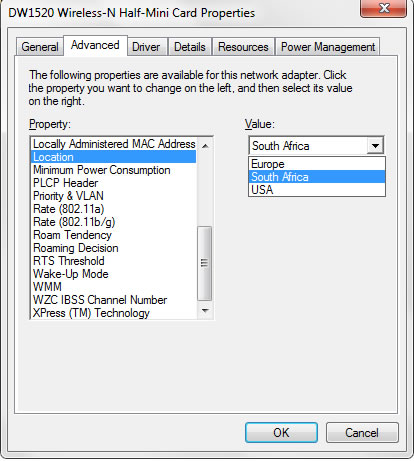
Now I can use the legal frequency in South Africa (or Europe).
Dell would be advised to include other options, and not just assume that all their wifi cards will ship to USA.

This is the best solution ever. I am very grateful. I’m starting to get crazy when I see my laptop keep “identifying” network without further ado.
Thank you so much.
Thank you so much, you made my day !
It worked for me too !!!
Thank you!